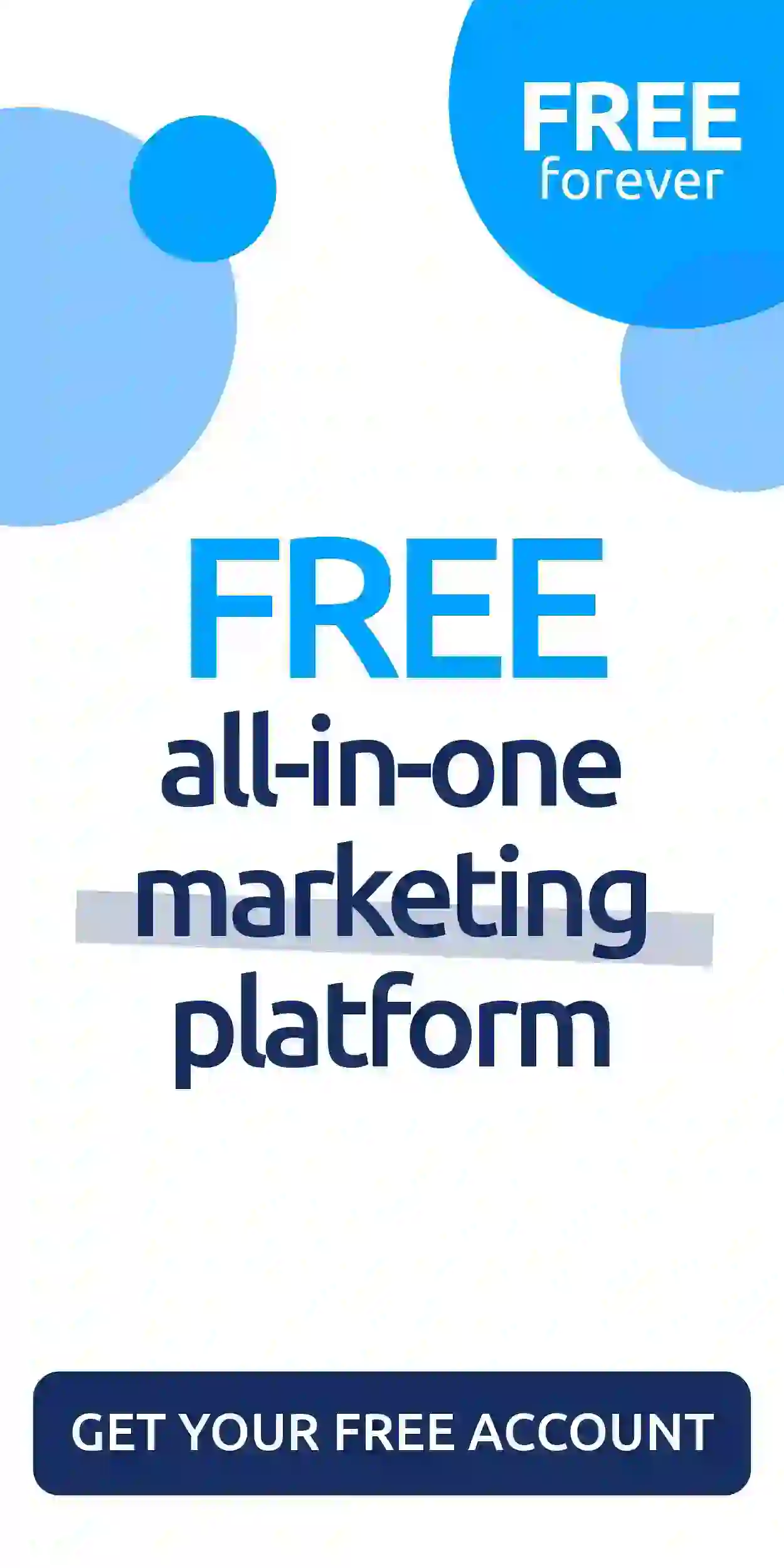Quick YouTube HTML Embed Code Generator | Free & Secure
Generate an HTML embed code for any YouTube video with multiple custom options in seconds with the help of our YT HTML embed code generator. Easy, Secure, and Free.
Table of Contents
About our YouTube html embed code generator tool
If you are a beginner level web master and do not know how to create an HTML embed code for the YouTube video, or if you are a pro web master and want to simplify your work on creating embed code for the YouTube video with multiple custom options, you just need to use our tool to generate the YouTube video embed code for your website.
Yes, you can generate a custom YouTube embed code for your website with multiple options. With the help of our tool, you can customize the size of the video player, remove elements or icons from the video player, remove logos, video playing options, privacy concerned players, and more by simply choosing from the list. Our tool will generate the required YouTube video embed code for your website based on your needs.
What you have to do is just come to our website, enter the YouTube video URL, give the size and timing details, and choose the right options for how the video should be used. Thats all. Based on your selection requirements, our tool will create an embed code for you.
Stop the hard work and do smart work on creating the YT embed codes for your website. You can spend this saved time creating high quality content for your website.
How do I generate YouTube embed code using our YT embed code generator tool?
Generating HTML code to embed the YouTube video using our YouTube html embed code generator is very easy. It involves only a few steps. Let us see a step by step tutorial on how to generate an html embed code for your YouTube video.
Step 1 - Enter or paste the YouTube URL that you want to embed in your website or other purposes in “Enter YouTube Video URL.” you can directly paste it using your computer shortcuts like ctrl+v or cmd + v, or you can use the paste icon available in the URL field.
Step 2 - you can specify the video size that has to be embedded in “Size” field. You can modify the width and height based on your requirement. But the default size that commonly used is 560 X 315.
Our tool keeps this in default condition. If you do not want to change the size, please keep the same size that is mentioned in the tool.
Step 3 - you can mention a particular start time for the video to be played when we put in the website in the “Start time” field. For example, if you want to add a video and the main content starts at 60 seconds, you can specify them here.
Here, you need to enter the minutes and seconds format. If you want to play the video from the beginning, you can keep it empty.
Step 4 - you can mention a particular end time for the video to be played when we put it on the website in the “End time” field. For example, if the whole video length is 13 minutes and the last 2 minutes are not relevant and you do not want to play them on your website, you can mention 11 in minutes and 00 in seconds.
Here also, you need to enter the minutes and seconds format. If you want the video to end, you can keep it empty.
Step 5 - You can decide how the video should play, when it should be played, what kind of option will be shown in the video, and all the other things you can choose from the “Options” field.
Our tool gives you different options. Based on your needs and requirements, you can choose. Based on your selection, the HTML code will be created accordingly.
- Loop video
- Auto play video
- Hide Full-screen button
- Hide player controls
- Hide YouTube logo
- Privacy enhanced (only cookie when user starts video)
- Responsive (auto scale to available width)
Let us see in which situations you need to choose these options.
Loop video embed code generation - if we select this option, the video will be played from start to finish and restarted from start to finish. Simply loop the video continuously on your website.
Auto play video embed code generation - If we select this option, when a user visits your website, the video will start playing. No manual clicks are required to play the video.
Hide Full-screen button embed code generation - Normally, we have a full screen option on YouTube. If you click on it, the video will be covered by the whole screen. If you choose this option, the full screen option or icon will be hidden in the embedded YouTube video on your website. So users who interact with your website cannot see the full screen button.
Hide player controls embed code generation - Normally, YouTube videos have some play/pause icons, volume icons, timeline icons. When you choose this option while creating the embed code, those icons will disappear in the video.
Hide YouTube logo embed code generation - this option helps you hide the YouTube logo in the embedded video.
Privacy enhanced embed code generation - If you choose this option while creating the embedded code, it will play only when a user interacts with your website, like clicking on the play button. It is primarily focused on privacy. This will help us comply with privacy regulations by reducing the collection of people’s data until they interact with the video.
Responsive embed code generation - If we choose this option, the embedded YouTube video player will start adjusting to fit based on the screen size. I mean, it automatically scales based on the available width. This helps the responsiveness of the website.
If you are a beginner or not sure what options to choose from the above list, please keep only loop video, hide full screen button, hide player controls, hide YouTube logo, responsive (auto scale to available width) only. Most of the time, these options are required while creating the embed code.
Step 6 - once you choose the required options, it's time to solve the captcha and click on the “Generate” button.
The created code will appear in the “HTML embed code” field, and the preview of the embedded video will be in the “Preview” section. You can click on the “Copy HTML to clipboard” button to copy the html embed code.
Note - You can check out our YouTube HTML embed code generator tool before adding your YouTube video. Yes, it is very simple. Just click on the “Sample” button and do the required things to generate the code, like size, timing details, and video playing options, as discussed in steps 2 to 5. Once you are happy with the results, you can put in your original YouTube URL and create the embed code again.
If you want to remove all the things everywhere, just click on the “Reset” button. All the things you have chosen, the generated embed code, and the preview will disappear.
I hope this tutorial will be very helpful for you to generate the YT video HTML embed code generation process as per your requirements.
Example
I am using this YouTube video for this example “https://www.youtube.com/watch?v=K4DyBUG242c” and choosing these options loop video, hide full screen button, hide player controls, hide YouTube logo, responsive to show how the embed code will look.
HTML embed code
<div style="position:relative;height:0;overflow:hidden;padding-bottom:56.25%;border-style:none"><iframe style="position:absolute;top:0;left:0;width:100%;height:100%" src="https://www.youtube.com/embed/K4DyBUG242c?loop=1&fs=0&controls=0&modestbranding=1"></iframe></div>
The importance of adding YouTube videos in embed form on the website
There are many important reasons for embedding the YouTube video on our website. Let us see a few important points.
It gives you content enrichment through visual multimedia elements. It makes your website more visually appealing and dynamic. Nowadays, most people consume videos rather than reading. If you offer some educational materials or tutorials, they can be easily understood by watching compared to reading. So, the consumption of information from your website will increase.
You do not need to use any of your server resources to put the YouTube videos in embed form. The video fully uses YouTube servers only. And it improves your website's speed as well. If we manually upload the video, it will definitely reduce the website’s performance in many ways.
Videos can keep your audience on your website longer. So they will spend more time watching videos. So, user engagement with the website increases. And this positively impacts your businesses.
A responsive embedded YouTube player ensures that the video will be adjusted to the screen size and play correctly on all kinds of devices.
Adding the embed form is a straight forward process. A webmaster can easily create it and add it to their website. It does not require any coding knowledge.
Features and advantages of using YT html video embed code generator tool
Our tool supports various customization options, like when the video should be played, what kind of option will be shown in the video player, how the video should be played, and more. So you can completely customize the HTML embed code as per the requirement.
You can use our tool completely free. There is no subscription or any hidden charge to use this tool.
You can generate the YT embed code anywhere and anytime. Yes, you can create them on your phone, desktop, or tablet with all the latest browsers.
It is not mandatory to sign in or sign up to our website to use this tool. You can generate without registration.
You can generate the video embed code as many times as you want. There is no daily or hourly limit to using this tool.
Privacy
we always respect our users privacy. we do not store or collect any information that you have entered, such as video URLs, content you have added here, the embed code that you get from here, or any personal data that you have entered here. to learn more, please check out our privacy policy page. Thanks for trusting us and creating embed code with our tool.
Wrapping it up
Generate the YouTube video embed code for your website effortlessly without any coding knowledge with our youtube video embed code generator tool. Whether you are a beginner or expert website designer, our tool will help you create an embed code for your video with different customization options.
you can save time and energy by creating YouTube video embed code for your website by using our tool. You just need to enter the video, and a few mouse clicks are required to generate the embed code.
Thanks for using our tool. If you have any feedback or suggestions to improve our tool, please mail us.
You can check out our other YouTube SEO related tools as well to improve your YouTube videos SEO.